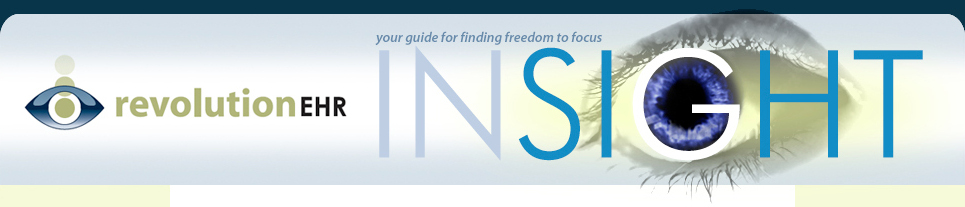If you have one or more computers that are displaying your appointments and/or slots off by an hour, the first thing you should check is the time zone setting on those computers. From your Control Panel select the Date and Time option. This will display the time zone set for that computer, make sure it is the correct time zone for your region. If your calendar events are only off during daylight savings time, you may have the correct time zone but your computer is not set up to recognize daylight savings time. From that same window for Date and Time make sure that the box for “Automatically Adjust Clock for Daylight Savings Time” is checked. This box may appear in the same area where it displays your time zone, or you may have to click the button for “Change Time Zone” to see the checkbox.
If your time zone and daylight savings time settings are correct, but your calendar events are still off by an hour only during daylight savings, chances are that you have an older computer that has not done the regular Windows updates. A few years ago when the dates for daylight savings were extended, Windows put out a patch release to update computers to recognize those dates. Without that patch your computer does not recognize the new dates. To manually apply the patch, visit the Microsoft site at the link below and follow the instructions:
WindowsXP Daylight Savings Patch
If you are not running WindowsXP, please contact RevolutionEHR customer support for other download options.