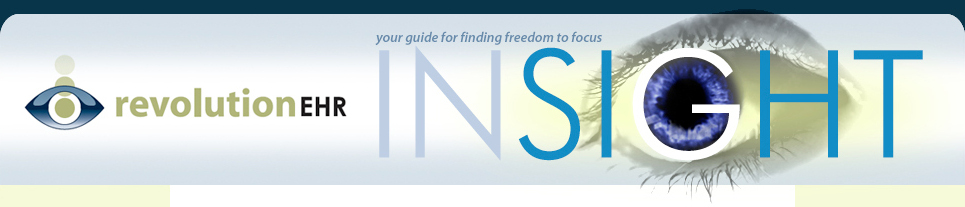Flash provides a “hotkey” available for all users that will allow you to export a “grid” the resides in a Flash screen from RevolutionEHR to a spreadsheet (A “grid” is any list in RevEHR displayed with the alternating white and light blue lines – the list of external providers is an example of a grid). To export a grid from a Flash screen, first single click on any one line in the grid and then hit the “F8” key (Fn/F8 on a Mac) on your keyboard. You will be prompted to save or open the csv file. It will open in spreadsheet format in Microsoft Excel and you can edit that document in any way, and also print or save it. If you do not have Microsoft Excel, you can download www.openoffice.org for free.
One little snag to this function is that you should be clicked on a column that contains numbers instead of letters. When clicking the “F8” key, it has a tendency to jump to a word that starts with the letter “w” so if you are clicked on a column with numbers, this should not happen.
As we continue to move RevolutionEHR away from Flash and over to a new technology platform, the F8 hotkey will no longer work in the new screens. To compensate for this, we will be working toward adding an Export button to all lists and grids that are ported over to the new technology. However, in the interim there may be lists and grids that have been ported, but do not yet have an Export button added. The new technology platform does allow you to copy and paste a grid/list, including the headers. It can be pasted to a word document, notepad and even to a spreadsheet. Starting in the upper left corner of the grid (to the left of the first column in the header), click and drag your mouse to the right and down until all items are highlighted. Right click and select copy. Open the desired document type and paste into the document. If pasting to a spreadsheet, focus your cursor in the A1 cell before pasting.