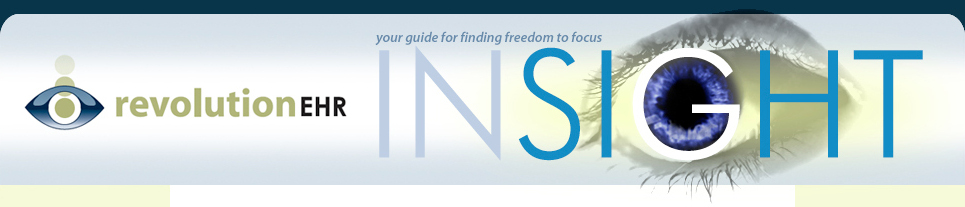Go to Administration>Encounters>Screen Library and follow these steps:
1) Click on the appropriate screen category and then open the screen that you wish to add the test to.
2) Click “Edit” in the bottom right corner. Click on the sideways “Test Library” tab and search for the test in the category drop down menu.
3) Drag the test from the list on the right to the grid on the left. Then click the ‘Layout Screen’ button because the test you just added will simply show up in the upper left corner of that screen and will be covering the tests that are already there.
4) You can drag tests around in this pop up to arrange how you would like them to appear in your screen. When you get the layout just right click ‘OK’.
5) Lastly, click ‘update’ in the bottom right corner. Any encounter that uses this screen will now be updated and contain the this test.