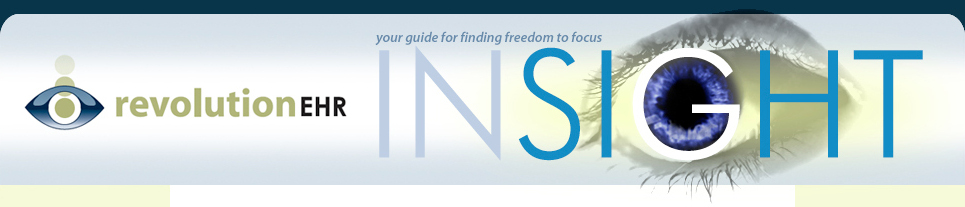Please follow these steps to create an exception for the “RevolutionEHR.com” domain in Google Chrome:
1) Open Google Chrome and then open the ‘Options’ dialog, using the little wrench icon in the upper right corner.
2) Go to the “Under the Hood” tab right under the “Privacy” heading click the “Content settings…” button
3) Choose “pop-ups” from the left menu. Click the “Exceptions…” button. Click the “Add…” button
4) Enter “revolutionehr.com” as the Pattern (without the quotes) and choose “Allow” as the Action
5) Click Ok and then close out of all the dialogs. You will have to restart Chrome for the change to take effect