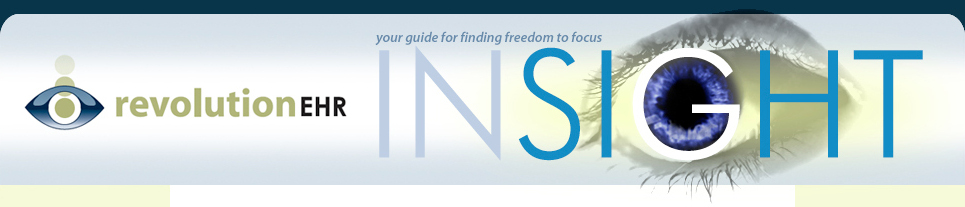If you are experiencing the error message displayed below when using Marco Connect a small manual change is needed to resolve this issue. This change is only needed on the PC that is connected to the instrument and running Marco Connect.
Example Error Message:

- Close all instances of the Marco Connect software.
- Open ‘My Computer’ and navigate to C:\Program Files (x86)\Marco Ophthalmic\Marco Connect\Resources\
- Make a backup of the revolutionehr.ini file by copying and pasting it to the same directory and changing the name of the new file, as shown below.

- Open the original revolutionehr.ini file and check that the URL field starts with https:// (instead of http://)If you are in the U.S. the complete URL should be https://revolutionehr.com/pms/services/device
If you are in Canada the complete URL should be https://revolutionehr.ca/pms/services/device

It is important to note that nothing else should be changed in this file, only the URL field.
- Once you have made the change to the URL, click File -> Save, then File -> Exit.
- Close any other windows and restart the Marco Connect Software.
If you continue to have issues with the integration after the changes have been made, please contact customer support.