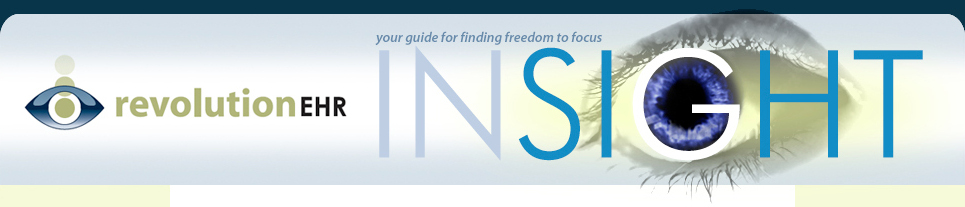Screen resolution pertains to the amount of data displayed on the screen while screen size pertains to the size of that data. In RevolutionEHR screen resolution will affect whether or not scrolls bars are seen, and also how many are needed to give access to all of the information that cannot be displayed normally in the screen due to the resolution setting. Here are a couple scenarios:
1) If you have a low resolution on a large screen you will still get scrollbars but the font will be very big
2) If you have a high resolution on a smaller screen there may not be any scroll bars but the font will be very small
As the system recommendation document states, we recommend a screen monitor size of 17” on a standard or 19” on a wide screen as the minimum size. For screen resolution, we recommend that you set it to the highest level that your computer will allow that is still visually comfortable to the user. It is a good idea to try different resolution settings to find the one that is best for you.
To adjust screen resolution on a MAC, find your “settings” (it looks like a sprocket) and click on display. In here you will find “screen resolution”. To adjust screen resolution on a PC, find your “control panel” through the start menu and look for “appearance” or “display”, and then screen resolution.